🍎 Sign In with Apple
Sign in with Apple on Flutter & Firebase to comply with the latest iOS requirements
🚨 As of April 2020, all native iOS apps that offer social auth methods (Google, Facebook, etc.) MUST also include Apple Sign In as an option. See the official guidance from Apple.
Sign in with Apple Setup
Follow the steps outlined below to implement Sign In with Apple in a Flutter iOS app.
This section assumes that you are an Apple Developer member and have an existing team account linked to your iOS app.
Step 1 - Add the Capability in Xcode
Add the Sign In with Apple capability from Xcode. Make sure to include it on all your build types.
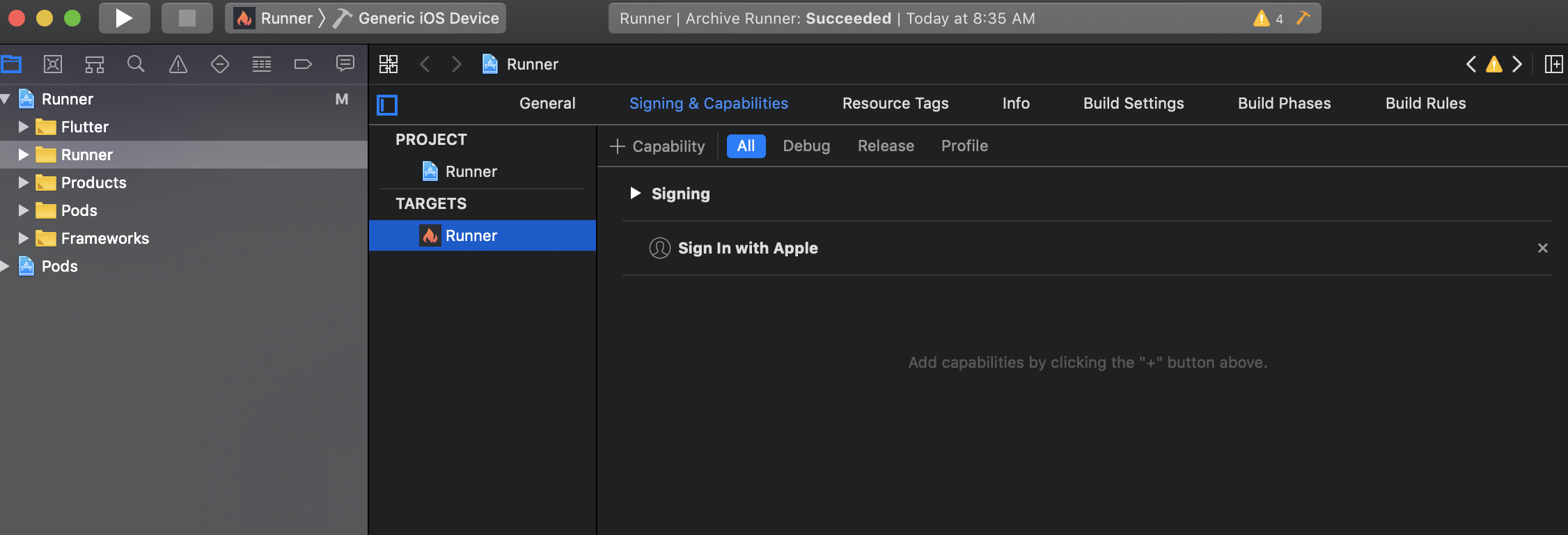
Add the Sign In with Apple Capability in Xcode
Step 2 - Enable it in Firebase
Enable the Apple authentication method in Firebase. Do not worry about the OAuth flow, it is only required for web apps.
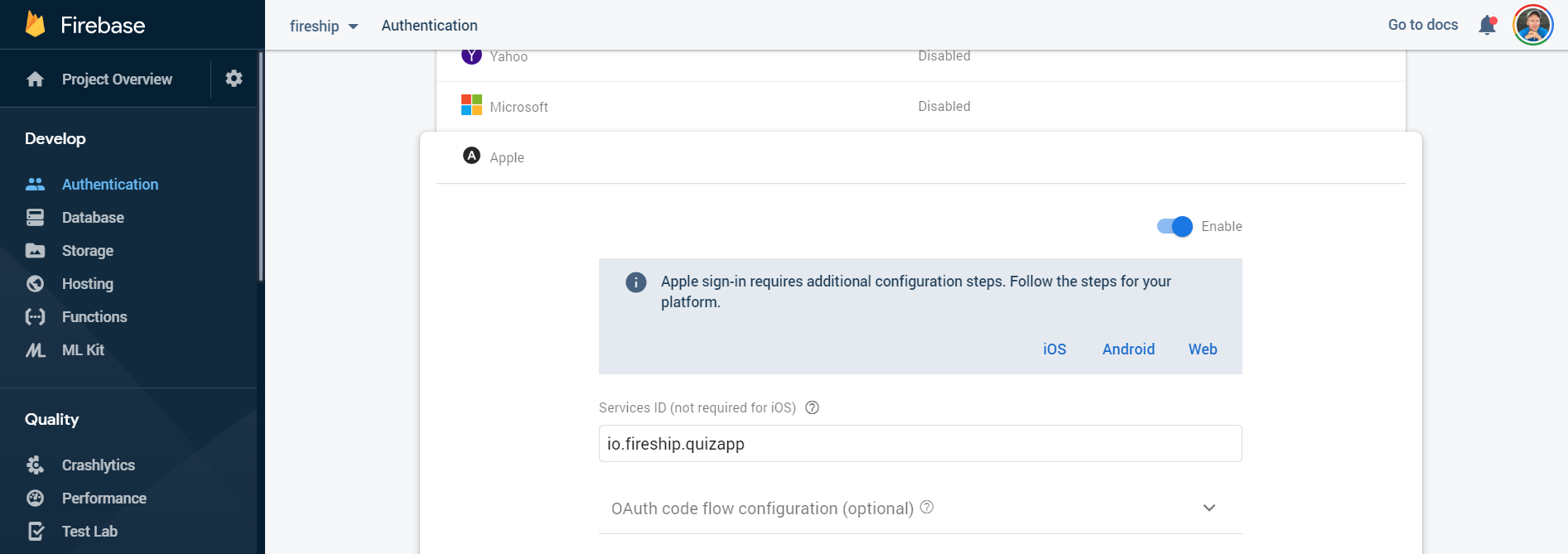
Enable Apple on the Firebase Authentication tab
Install apple_sign_in
Install the apple_sign_in package in your project (and of course firebase_auth).
Auth Service
The auth service provides an appleSignIn method that will trigger a dialog for the user to authenticate with their Apple ID. After the user signs in with Apple, the resulting token is used to create an AuthCredential for to sign in as FirebaseUser.
import 'package:apple_sign_in/apple_sign_in.dart';
import 'package:firebase_auth/firebase_auth.dart';
class AuthService {
// Determine if Apple SignIn is available
Future<bool> get appleSignInAvailable => AppleSignIn.isAvailable();
/// Sign in with Apple
Future<FirebaseUser> appleSignIn() async {
try {
final AuthorizationResult appleResult = await AppleSignIn.performRequests([
AppleIdRequest(requestedScopes: [Scope.email, Scope.fullName])
]);
if (appleResult.error != null) {
// handle errors from Apple here
}
final AuthCredential credential = OAuthProvider(providerId: 'apple.com').getCredential(
accessToken: String.fromCharCodes(appleResult.credential.authorizationCode),
idToken: String.fromCharCodes(appleResult.credential.identityToken),
);
AuthResult firebaseResult = await _auth.signInWithCredential(credential);
FirebaseUser user = firebaseResult.user;
// Optional, Update user data in Firestore
updateUserData(user);
return user;
} catch (error) {
print(error);
return null;
}
}
}
Example of Apple Sign In Button
We should only show the Sign In with Apple button when it’s available on the device. Use a FutureBuilder to check availability, then show the prebuilt button from the apple_sign_in package.
import 'package:apple_sign_in/apple_sign_in.dart';
AuthService auth = AuthService();
FutureBuilder(
future: auth.appleSignInAvailable,
builder: (context, snapshot) {
if (snapshot.data == true) {
return AppleSignInButton(
onPressed: () async {
FirebaseUser user = await auth.appleSignIn();
if (user != null) {
Navigator.pushReplacementNamed(context, '/topics');
}
},
);
} else {
return Container();
}
},
),
Additional Resources
Have a web app too? You might also be interested in watching Apple Sign In for Firebase web apps tutorial as well.
Code with Andrea also provides an excellent tutorial for Apple Sign In.